RAM (Random Access Memory) and ROM (Read-Only Memory) are two types of computer memory with distinct characteristics and purposes.
RAM
RAM stands for Random Access Memory. So do you know what does random access mean? Here, random access means that CPU can directly access RAM’s address location, which is why it is named random access memory and quickly accessible.
RAM is stored on the motherboard in modules that are called DIMMs. DIMM stands for dual inline memory module. A DIMM is a dual inline module because it has two independent rows of these pins, one on each side. A dim memory module has either 168, 184, 240, or 288 pins, and then the dim is installed on the motherboard in the memory slots. A motherboard can have various number of memory slots. The average motherboard will have between 2 and 4 of them.
Ram is a volatile memory. RAM requires constant electrical power to store data, and if the power is turned off, then the data is erased. It only stores data which has to be currently processed. The storage capacity of RAM is high ranging from 64 MB to 16GB. Ram is the fastest and costliest memory of the computer because of its speed. It is a read-write memory of the computer. Which means the processor can read the instructions from the RAM and write the result to the RAM. That’s how data can be modified in RAM.
RAM Works With Your Hard Disk Drive
You probably have at least one hard disk, and you definitely have a collection of floppy disks, filled with all kinds of applications and documents. Disks are for storing large amounts information (your applications and your files) over the long term. The hard disk is known as permanent mass storage.
Well, the computer does a similar thing. When you ask it to open a particular application, the computer goes to the hard disk (the filing cabinet), finds the application, and puts a copy of that application into RAM, into temporary primary memory. RAM, to the computer, is like your desk is to you. Likewise, when you start a new document, that document lives in RAM, just like a document would stay on your desk while you’re working on it. This type of memory, provides much faster read/write times than hard drive.
When you give that document a name and save it, the computer puts a copy of the document onto the hard disk, just as if you would put a copy into your filing cabinet for safekeeping. Whenever you save changes to that document, the version on your hard disk (in your filing cabinet) is updated with those changes.
Nature of RAM (Random Access Memory)
PC RAM is volatile memory, meaning that everything in it will lost as soon as the D.C. power applied to the flip-flops is interrupted, either because you turn off the computer or there is a power outage, no matter how brief (even if there is just enough interruption to cause your lights to flicker). Anything that you changed in the document but did not yet save to the disk will just lost. while ROM is non-volatile in nature that holds data permanently when the power is turned off or there is a power outage.
How Much (Random Access Memory) RAM Do You Need?
There is a finite amount of space in Computer RAM. Some computers have as little Memory module as 640K (less than one megabyte), or even less. Memory module come in various capacities such as 256 MB, 512 MB, 1 GB, and 2 GB sizes. New Macs usually have at least 5 megs, and these days, most pcs come with at least 2 gigabyte. An Apple Quadra can have up to 256 megabytes!
The more PC RAM you have (the bigger your desk), the more stuff you can work on at one time. You can add more memory modules to most computers. It comes in the form of little chips you stick inside your machine. These days most computers require SIMMs (single inline memory modules), which are little pieces of plastic (cards) with several memory chips attached and you (or someone) stick them inside your computer. But there is always a limit to the amount of RAM your computer can actually use, or address.
Troubleshooting RAM Issues
When troubleshooting RAM (Random Access Memory) issues, you can follow these steps to identify and resolve potential problems:
- Check for physical issues:
- Ensure that the RAM modules are properly seated in their slots on the motherboard. Sometimes, they may become loose due to vibrations or improper installation.
- Clean the contacts on the RAM modules using a soft, lint-free cloth to remove any dust or dirt that may be interfering with the connection.
- Test individual RAM modules:
- If you have multiple RAM modules installed, remove all but one and test each module individually. This helps identify if a specific module is causing the problem.
- Insert one RAM module at a time, boot up your computer, and check if the issue persists. Repeat this process for each module.
- Reseat RAM modules:
- Even if the RAM modules appear to be seated correctly, try removing and reinserting them to ensure a proper connection. Sometimes, reseating can resolve connectivity issues.
- Swap RAM slots:
- If you have multiple RAM slots on your motherboard, try moving the RAM module to a different slot. This can help identify if the issue is related to a specific slot.
- Test with known-good RAM:
- If possible, borrow a RAM module from another computer or use a known-good spare RAM module. Replace your existing RAM with the known-good module and test if the problem persists. This helps determine if the issue lies with the RAM itself.
- Run memory diagnostics:
- Use software tools such as Memtest86 or Windows Memory Diagnostic to perform comprehensive tests on your RAM. These tools can identify potential errors or faults in the memory.
- Update BIOS and drivers:
- Ensure that your computer’s BIOS (Basic Input/Output System) is up to date. Check your motherboard manufacturer’s website for any available updates.
- Additionally, update the drivers for your motherboard and other hardware components to the latest versions, as outdated drivers can sometimes cause memory-related issues.
- Check for overheating:
- Excessive heat can affect RAM performance. Ensure that your computer’s cooling system, including fans and heat sinks, is working properly. Clean any dust buildup that may impede airflow.
If you have tried these steps and are still experiencing issues with your RAM, it is possible that the RAM module itself is faulty. In such cases, consider contacting the manufacturer or replacing the RAM module.
If you find you are running out of memory often, there may be some things you can do to help yourself, short of buying and installing more SIMMs (memory chips). Over the time many type of memory modules have been emerged including DIP, SIP, SIMM, DIMM and most recently RIMM.
Types of RAM
There are two types of RAM.
Static RAM (SRAM) – Static RAM is one which requires the constant flow of the power to retain the data inside it. Here the interrupted power could result in loss of data. The static RAM is made up of transistors and latches. Static RAM is faster and more expensive than Dynamic RAM. It is mainly used as cache memory for the computer.
Dynamic RAM (DRAM) – Dynamic RAM needs to be refreshed to retain the data. It holds because the capacitor is used in the construction of dynamic RAM, and the capacitor has a charge leakage property that’s why dynamic RAM requires a separate refresh circuit. A capacitor is like a small bucket that stores electricity, and it’s in these capacitors that hold the bit of information such as a 1 or a 0. It is slower and cheaper than static RAM, and it is highly dense.
The difference between SRAM and DRAM is speed. The older DRAM technology operates asynchronously with the system clock, which means that it runs slower than the system clock. Because its signals are not coordinated with it.
But SRAM runs in sync with the system clock, which is why it is faster than DRAM. All the signals are tied to the system clock for better-controlled timing. As stated before, RAM is stored on the motherboard in modules called dims, and these dim come in different memory sizes. Today they range anywhere from 128 megabytes to 32 gigabytes per dim.
ROM
ROM, which is Read-Only Memory. As the name implies, it’s something you’re only going to read from and never write to. You should be immediately asking yourself well. If I’m reading something from it, something must have been written to it at one time.

Unlike RAM the raw memory can’t be directly accessed by CPU. the data first transferred to the real memory and then CPU can access that data from the RAM. ROM is a non-volatile memory. The data inside the ROM retains even if the CPU’s power is switched off the capacity of ROM is comparatively smaller than RAM. It is slower and cheaper than RAM. The data in ROM can only be read by a CPU.
That’s why it is said read-only. The data in ROM cannot be modified. ROM’s towards the instruction that a computer requires during bootstrapping. I think you guys must be aware of bootstrapping process. It is a self-starting process where the basic software is loaded into the computer memory, after power on or on a reset.
So, ROM’s definition is written to once or a minimal number of times and often requires special equipment to do so. So, in the course of normal operations, you’re only typically reading from it.
Another fundamental difference between ROM and our previously discussed RAM is that ROM is semi-permanent or non-volatile in nature. And it will retain its information on it even if power is removed from it.
In contrast, our volatile RAM which when you lose its power, it’s loses its mind. Notice I’m using the word semi-permanent because just like a big eraser will work on your favorite textbook. You can erase ROM if you try hard enough.
Why Need ROM
ROM chips are used not only in computers, but in most other electronic items as well. Because data is fully incorporated at the ROM chip’s manufacture, data stored can neither be erased nor replaced. This means permanent and secure data storage. However, if a mistake is made in manufacture, a ROM chip becomes unusable. The most expensive stage of ROM manufacture, therefore, is creating the template.
If a template is readily available, duplicating the ROM chip is very easy and affordable. A ROM chip is also non volatile so data stored in it is not lost when power is turned off. ROM is a semiconductor memory that is capable of operating at electronics speed.
Types of ROM
There are Four types of ROM.
PROM: Short for programmable read-only memory, a memory chip on which data can be written only once. Once a program has been written onto a PROM, it remains there forever. Unlike RAM, PROMs retain their contents when the computer is turned off.
A PROM and a ROM (read-only memory) difference are that a PROM is manufactured as blank memory, whereas a ROM is programmed during the manufacturing process. To write data onto a PROM chip, you need a special device called a PROM programmer or PROM burner. The process of programming a PROM is sometimes called burning the PROM.
EPROM: Acronym for erasable programmable read-only memory, and pronounced ee-prom, EPROM is a special type of memory that retains its contents until it is exposed to ultraviolet light. The ultraviolet light clears its contents, making it possible to reprogram the memory. To write to and erase an EPROM, you need a special device called a PROM programmer or PROM burner.
EEPROM: Short form of electrically erasable programmable read-only memory. EEPROM is a special type of PROM that can be erased by exposing it to an electrical charge. Like other types of PROM, EEPROM retains its contents even when the power is turned off. Also, like other types of ROM, EEPROM is not as fast as RAM.
MROM: Mask ROM, also known as MROM (Masked ROM), is a type of Read-Only Memory that is manufactured with the desired data permanently encoded onto the ROM chip during the chip fabrication process. The data is physically “masked” onto the chip using a photographic process, which makes it unchangeable or non-programmable after manufacturing.
Nature of ROM (Read-Only Memory)
ROM (Read-Only Memory) is a type of computer memory that is programmed during manufacturing and retains its contents even when power is removed from the system. Here are some key aspects of the nature of ROM:
- Non-volatile: ROM is non-volatile memory, meaning it retains its stored data even when the power supply is turned off or interrupted. This characteristic makes ROM suitable for storing permanent or semi-permanent data that should not be altered or lost.
- Read-only access: The primary characteristic of ROM is that it is generally read-only, meaning the data stored in ROM cannot be modified or written by normal operations of the computer system. The data is programmed onto the ROM chip during manufacturing and remains fixed thereafter.
- Pre-programmed data: ROM is typically programmed with data, instructions, or firmware during the manufacturing process. This data is often fundamental to the operation of the system, such as booting up the computer, initializing hardware components, or executing low-level system functions.
- Sequential access: ROM is designed for sequential access, meaning the data stored in ROM is accessed in a linear manner, one address after another. This is different from RAM (Random Access Memory), which allows for random access to data.
- Firmware storage: ROM is commonly used to store firmware, which refers to the software instructions embedded in hardware devices. Firmware contains the essential code required for the proper functioning and initialization of the device.
- Variants of ROM: There are different types of ROM with varying characteristics, such as:
- Mask ROM: Also known as “MROM,” mask ROM is manufactured with the desired data permanently embedded during the chip fabrication process. The data is physically encoded onto the ROM chip, making it unchangeable.
- PROM (Programmable ROM): PROM is a type of ROM that allows users to program the data onto the chip after purchase. Once programmed, the data becomes permanent and cannot be modified.
- EPROM (Erasable Programmable ROM): EPROM is a type of ROM that can be erased and reprogrammed using specialized ultraviolet light erasure methods. It allows for the modification of data by erasing the existing contents and reprogramming new data.
- EEPROM (Electrically Erasable Programmable ROM): EEPROM is a type of ROM that can be erased and reprogrammed electronically. Unlike EPROM, EEPROM does not require ultraviolet light for erasure and can be programmed or modified while remaining on the system.
- Flash memory: Flash memory is a type of EEPROM that allows for more efficient and convenient erasure and reprogramming. It is widely used in modern devices, such as USB drives, solid-state drives (SSDs), and memory cards.
ROM plays a crucial role in the functioning of computer systems, as it contains essential instructions and data necessary for system initialization and operation. Its non-volatile nature ensures that critical data remains intact and accessible across power cycles.
Troubleshooting ROM Issues
When troubleshooting ROM (Read-Only Memory) issues, there are a few steps you can take to identify and resolve potential problems:
- Verify proper connections:
- Ensure that the ROM chip is securely seated in its socket on the motherboard or the device where it is installed. Check for any loose connections or poor contact.
- Check for physical damage:
- Inspect the ROM chip for any visible signs of physical damage, such as cracks, bent pins, or burns. Any physical damage may render the ROM chip unusable.
- Clean the contacts:
- If the ROM chip has dirty or oxidized contacts, use a soft, lint-free cloth to clean them. Gently wipe the contacts to remove any dirt or debris that may interfere with proper contact.
- Update firmware:
- If the ROM contains firmware, check for any available updates from the manufacturer. Visit the manufacturer’s website or contact their support to obtain the latest firmware version. Follow the provided instructions to update the ROM firmware.
- Reset BIOS settings:
- If the ROM contains the computer’s BIOS (Basic Input/Output System), resetting the BIOS settings to their default values may help resolve certain issues. Consult your motherboard’s manual for instructions on how to perform a BIOS reset.
- Verify boot order and configuration:
- Check the boot order in the BIOS settings to ensure that the ROM is set as a bootable device, if applicable. Also, ensure that the ROM configuration settings are correctly set to match your system requirements.
- Replace the ROM chip:
- If all else fails, and you suspect that the ROM chip itself is faulty, you may need to replace it. Contact the device manufacturer or consult a professional technician to obtain a compatible replacement ROM chip and properly install it.
It’s worth noting that troubleshooting ROM issues can be more challenging compared to RAM issues, as ROM is typically non-volatile and its contents are not expected to change. If you encounter issues with firmware or software stored in ROM, it is recommended to seek assistance from the manufacturer or consult a professional for specialized support.
Difference between RAM and ROM memory
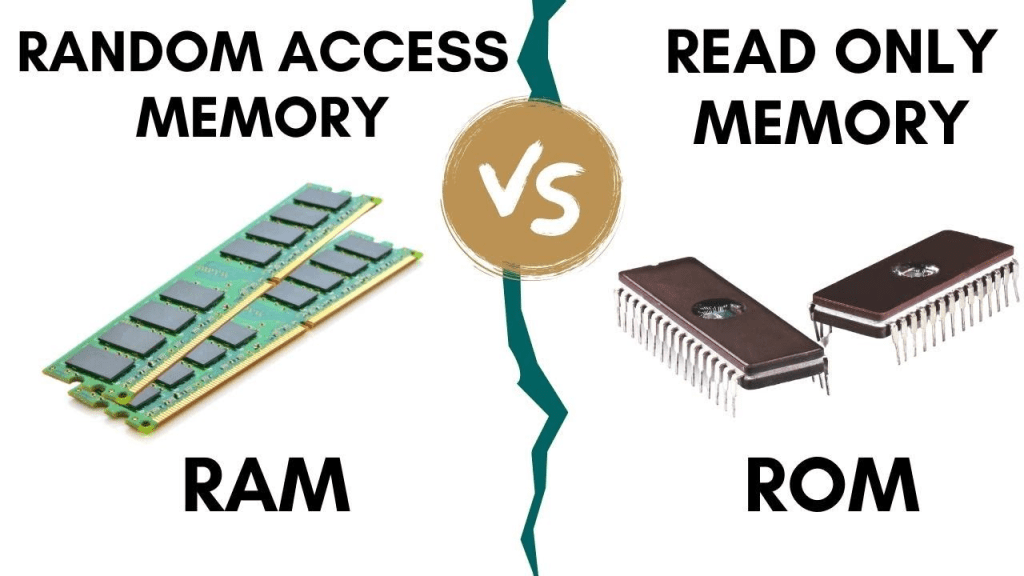
RAM (Random Access Memory) and ROM (Read-Only Memory) are two types of computer memory with significant differences in their functionality and characteristics. Here’s a comparison between the two:
- Function:
- RAM: RAM is a volatile memory type that is used for temporary data storage during the operation of a computer system. It stores data that can be read from and written to by the processor.
- ROM: ROM is a non-volatile memory type that is primarily used for storing permanent or semi-permanent data that is not expected to change. It contains firmware or software instructions that are essential for booting up the system and initializing hardware components.
- Read/Write Operations:
- RAM: RAM allows both read and write operations, meaning data can be both written to and read from RAM. It provides the main working space for the computer’s processor and actively participates in data processing.
- ROM: ROM, as the name implies, is primarily read-only memory. It is pre-programmed during the manufacturing process and is not typically designed for writing or modifying data. The data stored in ROM is meant to be read and utilized but not altered.
- Volatility:
- RAM: RAM is volatile memory, meaning its contents are erased when the power supply to the computer is turned off or interrupted. It requires a constant power supply to retain data, and it is cleared upon rebooting or shutting down the system.
- ROM: ROM is non-volatile memory, meaning its contents are retained even when the power supply is turned off. The data stored in ROM remains intact throughout power cycles and system restarts.
- Accessibility:
- RAM: RAM provides fast and random access to data, allowing the processor to retrieve and store information quickly. It is an essential component for efficient and responsive system performance.
- ROM: ROM provides sequential access to data, meaning it is accessed in a linear manner. It is usually accessed during system startup for initializing the computer and loading necessary instructions.
- Usage:
- RAM: RAM is used as the primary memory for running applications, storing data that is actively used by the processor, and caching frequently accessed information to improve system performance.
- ROM: ROM is used for firmware storage, containing instructions required for booting the computer, initiating hardware components (like BIOS), and executing low-level system functions.
In summary, RAM is a volatile memory used for temporary data storage during system operation, allowing read and write operations, while ROM is a non-volatile memory used for permanent or semi-permanent data storage, primarily providing read-only access.
Computer – KnowledgeSthali

